Tip of the Day: Changing the Recycle Bin icon on Windows to a custom icon
Again another tip of the day that wont fit into a tweet :)
Somebody noticed that I had ‘Modern UI’ icons for all my icons on the desktop, including the Recycle Bin icon and asked how I had done that. It was easier to just write it up, so here it is :)
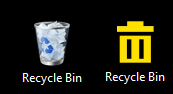
Create icons, one for full and one for empty. Metro Studio lets you export nice icons as png.
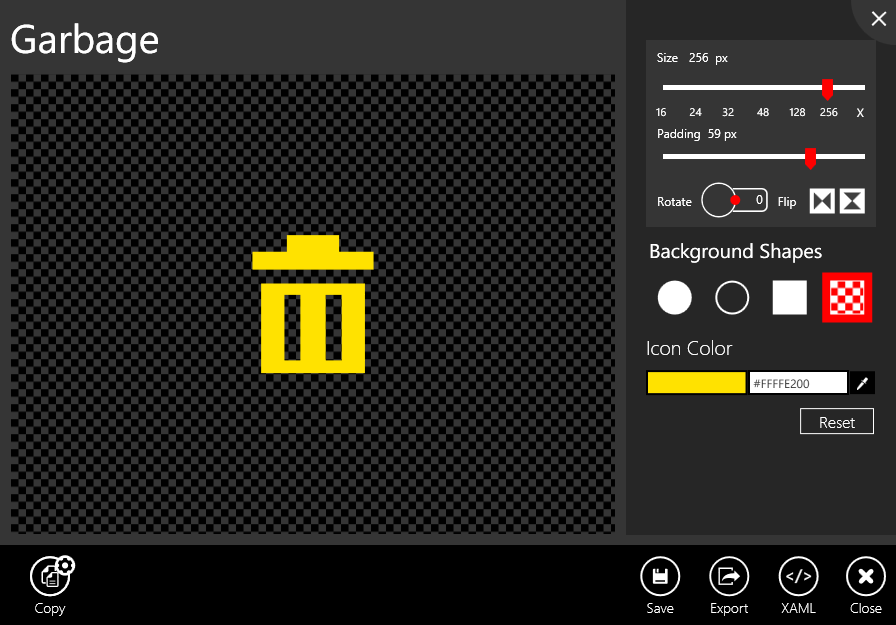
Use an online converter to convert the image to an icon file with the extension .ico
Create a folder to place them in, for example C:/Windows/Icons
Right click on the desktop, select Personalize.
Select change Desktop Icons
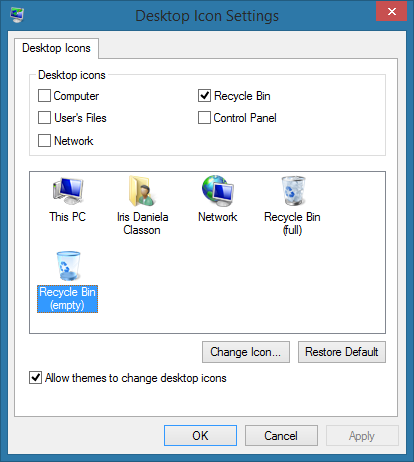
Select the recycling bin and Change Icon, then Browse. Go to the folder with the icons
Select the icon you created earlier. Apply. Do the same for the full icon. A restart might be needed afterwards.
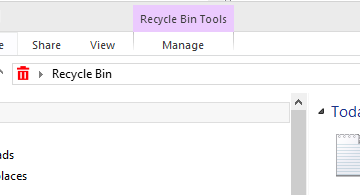
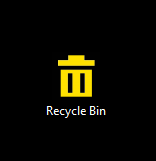
If the Empty or Full doesn’t show up among the icon options after you have changed the icon you can change the value manually in the key registry**(be careful when you do anything there as you might cause serious damage. Always do a backup first, and know what you are doing).**
Open the command prompt by Windowskey + R, type cmd.
Run regedit command.
The path for the keys that store the icon path is:
HKEY_CURRENT_USER\Software\Microsoft\Windows\CurrentVersion\Explorer\CLSID{645FF040-5081-101B-9F08-00AA002F954E}\DefaultIcon
Set the values for empty and full

Comments
Last modified on 2014-09-11
